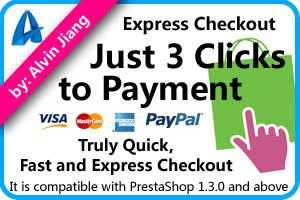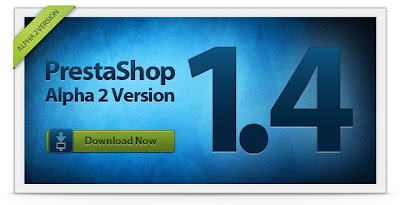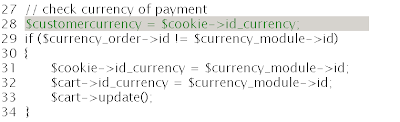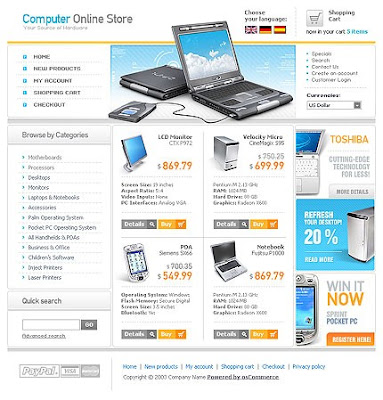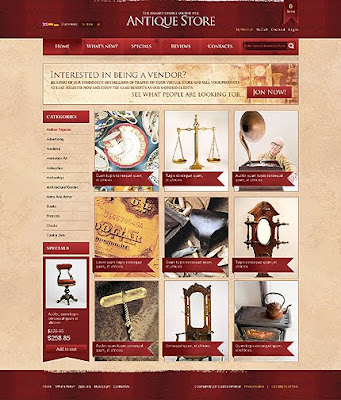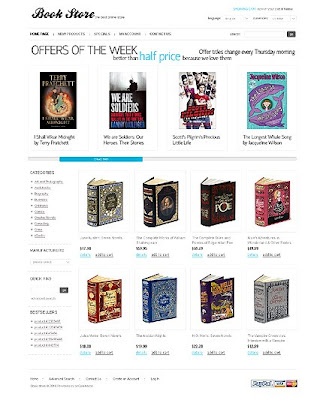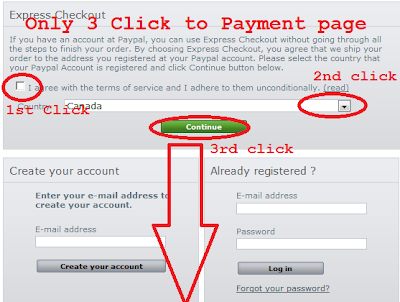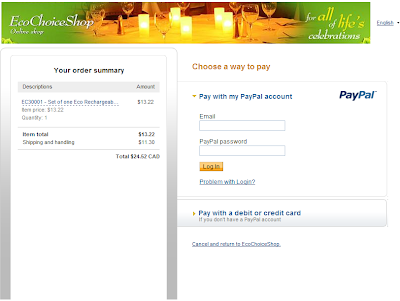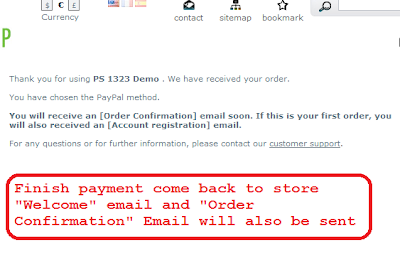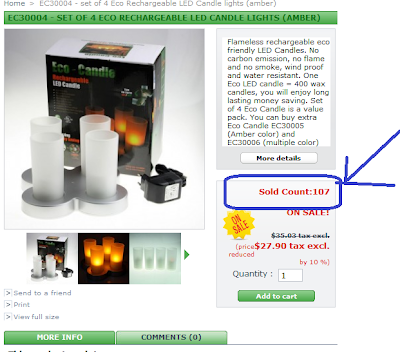What is the problem
If you are using Paypal payment module ver 1.7 at PrestaShop 1.3.2, you will find some issue if you are using more than one currencies.
First, you will need to understand following concepts in PrestaShop
1. Default currency (assume set as: USD)
2. Paypal restricted currency( assume set as Euro)
3. Your store support currencies (assume you set as USD, EURO, GBP,....)
If you want know more about what is "Default currency", " Paypal restricted currency",
please see my another post hereIssue/Problem 1: Currency Converting Problem
If customer select currency (e.g. GBP) other than Paypal Restriction Currency (Euro), when customer start checkout, PrestaShop will redirect to Paypal without converting, it means customer will be charged with Euro by the amount of GBP.
Issue/Problem 2: Customer selected currency
At Paypal payment page, if customer cancel payment and click "Return To Store" (your PrestaShop Store). When customer comes back to your store, all prices of products and shopping cart are displayed as Erro instead of customer selected GBP.
Affected PrestaShop versions
This issue 1 seem only happens on Paypal 1.7 which comes with PrestaShop 1.3.2
The issue 2 seems happens in both Paypal 1.7 and 1.6 which comes with PrestaShop 1.3.1
The solution
To fix issue 1, some more coding is required than fixing issue 2.
I will explained in detail on how to fix issue 2 here.
In the payment module "Agile Paypal", both issues are fixed. "Agile Paypal" is a Express Checkout module that allows customer checkout without sign up to registration or log in.
For more information this module
Please Visit HereIf you interested in buying,
Please Visit Here.
Or you can have live demo at below sites:
http://ecochoiceshop.com/ (public service)
http://expresscheckout.dyndns.org:8080/demoshop/ (sand box test)
Now, let me show you on how to fix issue 2:
Please apply following two changes to file ./modules/paypal/redirect.php
1. Add following code at position as indicated in the screen shot image below it.
$customercurrency = $cookie->id_currency;
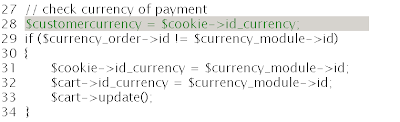
2. Add following code before the end of script as indicated by the screen shot below.
$cookie->id_currency = $customercurrency;

Note:
The above change is for module Paypal 1.7 which comes with PrestaShop 1.3.2
But it should be the similar for other version like module Paypal 16.