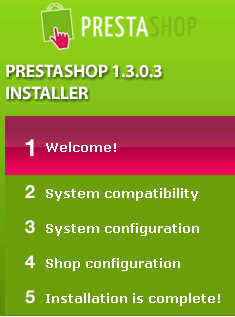
PrestaShop is an Open-Source e-commerce software, freely downloadable.Itbecomes more and more popular recently. Current versions: PrestaShop v.1.3.1 (stable) and PrestaShop v.1.4.0.1 (tests) as of today.
Here are instructions on how to install PrestaShop.
1. System Requirements
No matter you will host you store at your own server, or use web hosting provider, please confirm the system requirements as following.
* Linux, Unix, or Windows
* Apache Web server
* PHP 5.0 or later. (You may have to activate PHP 5 on your hosting service.)
* MySQL 4.1.14 or later
2. Download the PrestaShop e-Commerce solution software.
You can download from here : http://www.prestashop.com/en/downloads/
3. Unzip the PrestaShop ZIP archive anywhere on your hard drive, for example C:\PrestaShop\
4. Upload the contents of the /prestashop folder to the root directory (e.g., http://www.myshop.com/) of your hosting server via FTP.
There are a lot of free FTP tools available. You ca download Core FTP here
http://www.coreftp.com/download.html
5. Get your database server ready. You need following information for your PrestaShop.
Database server name: (ask your service provider if you are not sure)
Database name: (You will have to create by yourself via you control panel)
Database user: (You will need to create one for your database)
Database password: (It is created when you create your database)
For more detail on how create database, look into online help your control.
6. In a Web browser, launch the Installer by adding install to your shop's URL (for example,http://www.myshop.com/prestashop/install).
6.1 Follow the guide, select default language and click "Next"
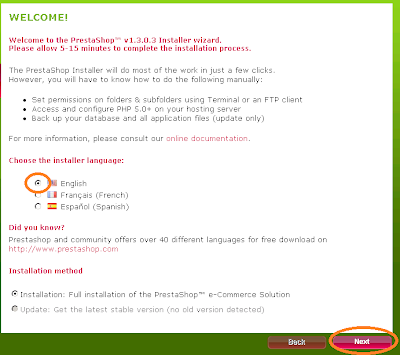
6.2 The installer will check system reuuirment and give a report as below. If there is any issue, please fix the issue before you can go forward. If necessary, please conotact your provider.
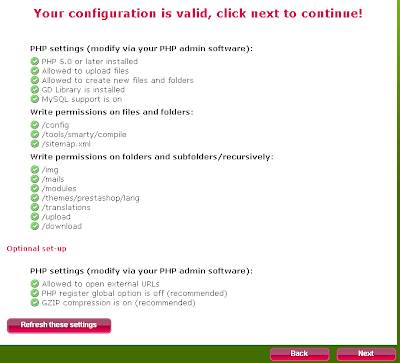
6.3 Input database information you prepare at step 5 and then click Next.
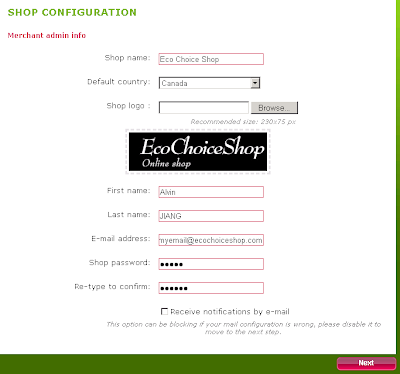
6.4 Configre your store: your logo, admin user/password
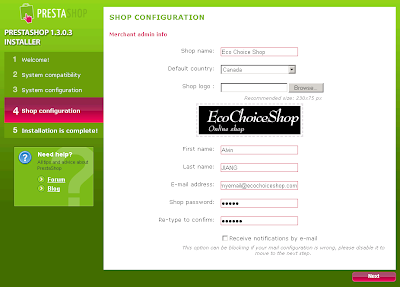
6.5 You are done. Your store is ready to use.
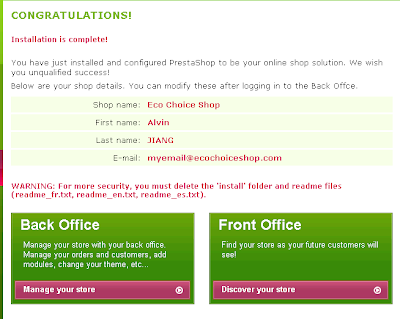
7. Upon completing the PrestaShop Installer wizard, use your FTP software to navigate to your /prestashop folder.
For security reason, it is recommended to delete the /install folder and rename the /admin folder (for example, /admin_xyz). You can confirm its name via your FTP browser even you forget in the future.
No comments:
Post a Comment